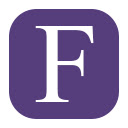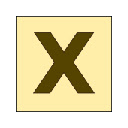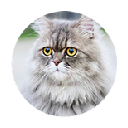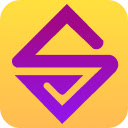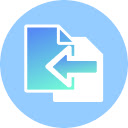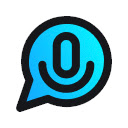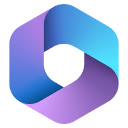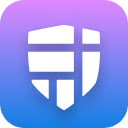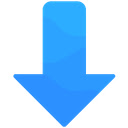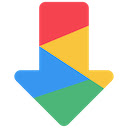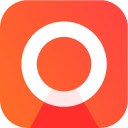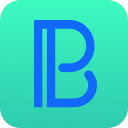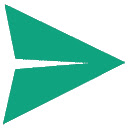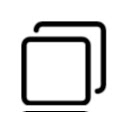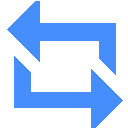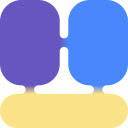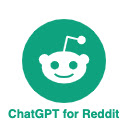ClickUp: Tasks, Screenshots, Email, Time插件简介
🌹 这个应用程序可以在 ChromeFK 或 Google Chrome 网上应用商店进行下载。 ChromeFK上的所有插件扩展文件都是原始文件,并且 100% 安全,下载速度快。
ClickUp: Tasks, Screenshots, Email, Time插件描述
ClickUps revolutionary Chrome Extension replaces five separate apps, virtually allowing you to do anything!
1. Create Tasks & Save Websites as Tasks
2. Time Tracking: Easily attach time to ClickUp tasks
3. Screenshots: Capture, mark up, edit screenshots
4. Email: Create tasks attach emails to tasks
5. Notepad
ClickUp is free fever f up to 100MB of files stage.
Installing the Chrome Extension
1. Click ADD TO CHROME
2. Click Add extension in the next popup
3. Log in to your ClickUp Account
4. Select the Wkspace(s) that should have access
Create Tasks & Saves Websites as Tasks
Creating a new task
1. Select the "New Task" tab
2. Write a title f your task
3. Add assignees a due date
4. Write a description f your task. (Pro tip: Use Markdown Shtcuts in your description fast rich text editing)
5. Click Create New Task
Bookmark a site as a task
1. Click on the Bookmark tab
2. This automatically sets the page title & URL as the task title
3. You can also add a description here
4. Then youll also be given the option to attach a screenshot of the website to the task by clicking Include screenshot
Set a Default List
Save a default destination f tasks making this the fastest way to add new tasks!
Time Tracking: Easily attach time to ClickUp tasks
Simply locate a task in the extension select it to begin tracking time.
From the Time Spent window, you are able to view time logged on recent tasks even remove time that was accidentally logged.
Back in the ClickUp task, the time has been logged, we can even start the extensions timer from within the task.
Screenshots: capture, mark up, edit screenshots
Capture
Capture your entire browser tab select a certain area to add to a task download to your computer
Attach
Attach the file to an existing task create a new one
Mark Up
The extension grants you extremely detailed mark up functionality:
Paintbrush
draw what you want on top of the screenshot
set a col brush size
Arrow, line, circle, square
quickly add shapes to highlight areas of the screenshot
set a col brush size
Text
add notes right onto a screenshot
set a col, size, substrate (background)
Blur
select an area of the screen you would like to remain hidden.
Numbers
drop increasing numbered markers on your screenshot
dragging dropping allows you to create a box with the number
perfect f sharing steps with a team member
Pointer
select things youve already added to the screenshot make adjustments
Undo / Redo
Attach to comments
1. Take a screenshot with the Chrome Extension
2. With the screenshot still in the extension, open a task in ClickUp
3. Open the comment edit
4. Click the "Chrome attachment" button
Email: Create tasks attach emails to tasks
Capture an email
Click the Add to ClickUp button in your email to generate a full HTML recd of the email.
Attach emails to tasks create tasks from emails
ClickUp will attach the email to a task create a br new one with the email attachment included so you can quickly view, jump back, download the email!
F me info, check out our doc on attaching emails to ClickUp!
Notepad
You can also access your ClickUp notes from any page. Open the extension to the Notepad tab, all of your notes are available from ClickUp. Your notes will sync across all your devices. Use Markdown Shtcuts Rich Text in any note.
When hovering over a note, you will be able to rename the note, archive, delete, convert the note to a task.
While inside a note, at the bottom are the options to see earlier versions of the note, open the fullscreen edit, as well as the option to convert the note to a task.
Floating Button
The ClickUp button gives you quick access to the Notepad, Bookmarks, Screenshots, Time Tracking, creating a task from any webpage.
To move the button, click drag it to any spot on the page.
To hide the button, hover over the x icon. You can choose to hide the button f the current session, always f the current website youre on, turn them off all together.
ClickUp: Tasks, Screenshots, Email, Time插件离线安装方法
1.首先用户点击谷歌浏览器右上角的自定义及控制按钮,在下拉框中选择设置。
2.在打开的谷歌浏览器的扩展管理器最左侧选择扩展程序或直接输入:chrome://extensions/
3.找到自己已经下载好的Chrome离线安装文件xxx.crx,然后将其从资源管理器中拖动到Chrome的扩展管理界面中,这时候用户会发现在扩展管理器的中央部分中会多出一个”拖动以安装“的插件按钮。
4.下载 ClickUp: Tasks, Screenshots, Email, TimeChrome插件v1.9.16版本到本地。
5.勾选开发者模式,点击加载已解压的扩展程序,将文件夹选择即可安装插件。
注意:最新版本的chrome浏览器直接拖放安装时会出现“程序包无效CRX-HEADER-INVALID”的报错信息,参照这篇文章即可解决
©软件著作权归作者所有;本站所有软件均来源于网络,仅供学习使用,请支持正版!
转载请注明出处:chromefk非官方中文站 » ClickUp: Tasks, Screenshots, Email, Time







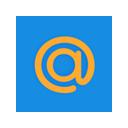
 8712
8712