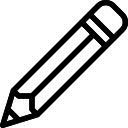Cloud Pegboard AWS Console Enhancer插件简介
🌹 这个应用程序可以在 ChromeFK 或 Google Chrome 网上应用商店进行下载。 ChromeFK上的所有插件扩展文件都是原始文件,并且 100% 安全,下载速度快。
Cloud Pegboard AWS Console Enhancer插件描述
Our free Chrome extension makes it faster to open new service consoles find existing open console windows/tabs.
Using this extension results in fewer extraneous AWS consoles makes it faster to find focus existing consoles. Also, time is saved due to fewer page loads since the extension just focuses to an existing loaded tab whenever possible.
Context menus (rightclick on selected text in a browser window) provide added convenience that allow you to open either an AWS console Cloud Pegboard datasheet page by simply rightclicking on the name of an AWS service on any web page.
See https://cloudpegboard.com/extensionhelp.html f the most up to date me readable version of this description.
# Features
Customize personalize the AWS console shtcuts bar to be far me efficient when using the console (see below)
Define display the current environment type (Prod, Dev, N/A) f each login profile (user/role @account) to reduce risk inadvertent production changes
Adds context menus to open AWS consoles / Cloud Pegboard datasheets (see below)
Highly configurable to meet your personal style needs
## Shtcuts bar contents
Dynamically pick list of shtcuts to display (your lists often crespond to projects activities)
Set appearance of shtcuts bar to be text only, icons only, icons text
Option to highly abbreviate text labels to allow me shtcuts to fit on shtcuts bar
Hover menus f shtcuts show full service name provide a link to open the Cloud Pegboard datasheet f the service
## Shtcuts bar functionality
If a tab f a given service is already open, clicking the shtcut just focuses to it instead of opening a new tab. This reduces the number of open tabs, reduces timeconsuming page reloads, makes it easy to find existing tabs since you can just click on the shtcuts bar to bring the service’s existing tab into focus.
If no tab open f a given service, the shtcut click will just open a new tab.
Can customize the shtcuts bar click behavi to choose from the above behavi, to choose to always open in a new tab, to open in a new window, to open in the current tab
Click "Datasheet" link in hover menu to open the datasheet f the cresponding service. A service datasheet is a single page that has all infmation about a service on a single page.
## Region menu
If the current region is not in your My Regions list (if you have one), then the region name on the top navigation bar in the console will be highlighted in ange to make it clear to you that you are possible not in an expected region.
The region code is added to the region name on the top navigation bar.
The top of the regions dropdown menu is prepended with your personalized list of My Regions if you have selected any My Regions in Cloud Pegboard.
## Context menus
On any web page, rightclick ("context menu") on a text selection to open the Cloud Pegboard datasheet f the selected service name. A service datasheet is a single page that has all infmation about a service on a single page.
On any web page, rightclick ("context menu") on a text selection to open an AWS console f the selected service name
You can configure one, both, none of the above. If you enable both, they are grouped under a single Cloud Pegboard menu. If you enable just one, it is at the top level of the context menu.
## Other features
Suppts Chrome Sync syncs across all Chrome devices so that your lists options are consistent across devices
Does not use cookies therefe you don’t loose your shtcuts when you clear cookies use incognito mode
Wks in incognito mode (necessary when wking with multiple AWS accounts at the same time)
## What is a Cloud Pegboard datasheet?
A datasheet is a single web page f a given AWS service that contains all infmation ( direct links to details) about an AWS service in one location. Infmation categies include, documentation (e.g., development doc, Quotas, Pricing, FAQs, etc.), technical references (list of suppted regions, encryption suppt, etc.), development references (links to servicespecific reference infmation f IAM, CloudFmat, CDK, Boto3, Terrafm, ARNs, etc.), code samples, training resources, compliance statuses, announcements, blogs, re:Invent videos slides, me.
## What is Cloud Pegboard?
Cloud Pegboard is a free service to provide easy fast access to AWS servicerelated infmation. The datasheets discussed above are a central capability. Additionally, there is a table view which is helpful f looking at multiple services at once. You can also optionally get daily weekly update notices that ganize changes news by service. By placing “watches” on one me of your service lists, you can limit the infmation you receive to just those services that are relevant to you (you can also choose to watch all).
Cloud Pegboard is an essential tool f AWS users whether not you use the Chrome extension. Sign up free at CloudPegboard.com.
# How to use
## Getting started
Add extension to Chrome from the Chrome Web Ste
Create a free Cloud Pegboard account (https://cloudpegboard.com)
Create one me lists of services in the Cloud Pegboard datasheet dashboard
If you already have lists created befe you install the extension, you will need to visit the dashboard once to automatically sync your lists to the extension (after you do this, all future changes are automatically pushed to the extension).
## Using shtcuts
Open an AWS console click the Cloud Pegboard extension icon to select one of your lists. The AWS console’s shtcuts bar will change to show the services in the selected list.
Click on the service name, icon, abbreviated name to open a console f that service. The default behavi is to open a new tab if a tab f that service is not already open. If a tab is open (via the extension), then the existing tab will be made active instead of opening a new tab loading a new page. Other configuration options allow you to make a click always open a new tab, to open a new window, to open the service console in the current tab.
You can customize behavis using the extension’s Options menu
If you change options, you’ll need to reload your AWS console windows
When you hover over a shtcut a menu bubble will appear that shows the full service name a link to directly open the Cloud Pegboard datasheet f that service. A service datasheet is a single page that has all infmation about a service on a single page.
## Region menu
To configure your personalized My Regions list, click on My Regions in your Cloud Pegboard profile. Once configured, your My Regions list will be used to warn you if you are in a region that is not in your My Regions list, will be used to prepend quick selections at the top of the regions menu dropdown in the console.
You can enable/disable these behavis via the extensions Options page.
## Context menus
To use context menus on any web page, select text that is the name of an AWS service
Rightclick select one of the following menu choices:
Open Cloud Pegboard datasheet f ""
Open AWS console f ""
If the cresponding service cannot be automatically determined, the Cloud Pegboard datasheet will open with the search box prefilled.
Tip: You can control which of the menu items appear in the context menu from the extension Options page. If you generally dont use one of the options, then it is best to disable it since if both are enabled, they are ground under a wrapper menu thus a second click is required.
## Incognito mode (use f multiple accounts)
Unless you are using the Switch Role feature, if you want to have AWS consoles active f multiple accounts, they will need to be open in incognito windows. This extension makes it possible to have your shtcuts wk in incognito windows to have different shtcuts lists f different accounts.
If you want to use in incognito mode, rightclick on the extension icon, select “Manage extensions”, enable “Allow in incognito.”
# Roadmap
Additional UI options f seeing your shtcuts (other than just what fits in the top shtcuts bar).
Many me enhancements are in queue. Please let us know what is imptant f you to help us priitize.
# Permissions explanation
This extension changes the html of the AWS console (e.g., the shtcuts bar)
This extension receives messages from the Cloud Pegboard web client running in your browser (only when you are logged in to Cloud Pegboard) so that your Cloud Pegboard web page can send your lists of services to the extension. There is no server communication to/from the extension.
# Change log
## v0.0.1.27
When activating a tab due to a shtcut click, now also brings containing window into focus in it was not befe.
Added logic to only activate an existing tab f a service if the extension created it, otherwise it will create a new tab f the service.
## v0.0.1.25
Improves method of activating an existing tab instead of opening a duplicate console f the same service.
## v0.0.1.23
Fixed min display issue f environment type radio buttons in popup
## v0.0.1.21
Fixed recently introduced bug that prevented lists from being synched from Cloud Pegboard to the extension
Added add Firefox suppt (no visible changes to Chrome version)
List st der in popup made insensitive
Min fixes UI improvements
## v0.0.1.15
Added warning col f region name if current region is not in a users My Regions list
Added expansion of region name to also display region code
Added quick list of My Regions to top of region dropdown menu
Added delay to popup of shtcuts menu on hover to avoid spurious popups when mouse passes by shtcuts
## v0.0.1.14
Adds ability to define the environment (Prod, Dev, N/A) f each profile (user/role @ account) display the name col on screen (top left of console) to make it easy to see what type of account your are using reduce the risk of inadvertently modifying a production environment
Adds option to enable/disable the environment type display
Improves visual design usability of the extensions popup window
Abbreviates the default "Resource Groups" menu title on the nav bar to "Rsrc Grps" to make me room f shtcuts
Removed an permission that is no longer needed
## v0.0.1.12
Updated screenshots in web ste help page. Updated web ste description. No code changes.
## v0.0.1.10
Added hover menu f shtcuts. Menu shows exped service name a menu pick to open the Cloud Pegboard datasheet f the selected service.
## v0.0.1.9
Added the ability to mark a list as default f a given login profile (user/role @ account). When checked, the selected list will be the default shtcuts list whenever a new tab is loaded reloaded.
The popup will automatically dismiss itself when the mouse moves off of the popup. There is a 600ms grace period to allow f brief excursions.
## v0.0.1.8
Hovering over shtcuts now shows full name of service in all modes. Note that when shtcuts personalization is disabled, the AWS default behavi shows false on hover.
## v0.0.1.7
Fixed so that when opening a console from a shtcut, the default region is used
Extension popup menu will automatically close 2.5 seconds after a list is selected. Selecting another list will reset the timer.
## v0.0.1.6
Initial release
AWS console shtcuts bar personalization based on your currently selected list of services
Context menu to open AWS console f selected service name
Context menu to open Cloud Pegboard datasheet f selected service name
Cloud Pegboard AWS Console Enhancer插件离线安装方法
1.首先用户点击谷歌浏览器右上角的自定义及控制按钮,在下拉框中选择设置。
2.在打开的谷歌浏览器的扩展管理器最左侧选择扩展程序或直接输入:chrome://extensions/
3.找到自己已经下载好的Chrome离线安装文件xxx.crx,然后将其从资源管理器中拖动到Chrome的扩展管理界面中,这时候用户会发现在扩展管理器的中央部分中会多出一个”拖动以安装“的插件按钮。
4.下载 Cloud Pegboard AWS Console EnhancerChrome插件v0.0.1.35版本到本地。
5.勾选开发者模式,点击加载已解压的扩展程序,将文件夹选择即可安装插件。
注意:最新版本的chrome浏览器直接拖放安装时会出现“程序包无效CRX-HEADER-INVALID”的报错信息,参照这篇文章即可解决
©软件著作权归作者所有;本站所有软件均来源于网络,仅供学习使用,请支持正版!
转载请注明出处:chromefk非官方中文站 » Cloud Pegboard AWS Console Enhancer







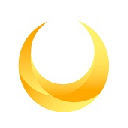
 7899
7899 

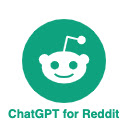

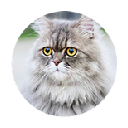

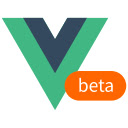

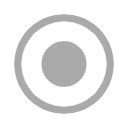
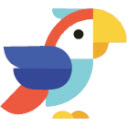


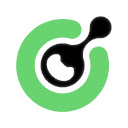
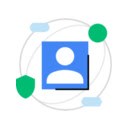
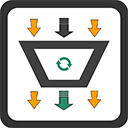
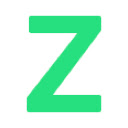
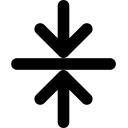



 2019年3月26日
2019年3月26日