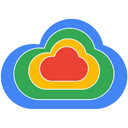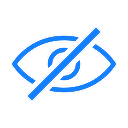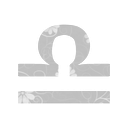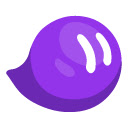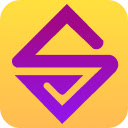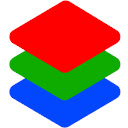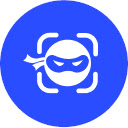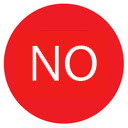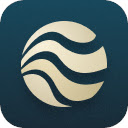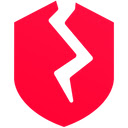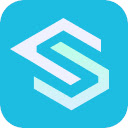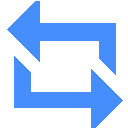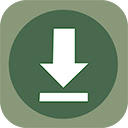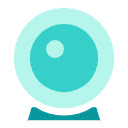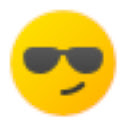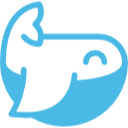Save Page WE插件简介
🌹 这个应用程序可以在 ChromeFK 或 Google Chrome 网上应用商店进行下载。 ChromeFK上的所有插件扩展文件都是原始文件,并且 100% 安全,下载速度快。
Save Page WE插件描述
CHANGES
Version 16.7
• Save Page WE is now fully compatible with the Dark Reader extension ( no longer hangs).
• Min bug fixes.
OVERVIEW
Save Page WE provides a simple facility to save a web page (as currently displayed) as a single HTML file that can be opened in any browser. The saved page is a highly accurate representation of the iginal page.
Save Page WE is implemented using the new WebExtensions API is available f both Firefox Chrome with identical functions user interfaces.
OPTIONS PAGE
The Save Page WE Options page can be accessed as follows:
• Firefox On the menu bar select Tools > Addons ( press Ctrl+Shift+A), select the Extensions tab, then click on the Options button.
• Chrome Rightclick on the toolbar button, then select Options.
TOOLBAR BUTTON
After installation of Save Page WE, there will be a new blue floppydisk button on the main toolbar.
To save a web page as an HTML file, just click on the Save Page WE toolbar button.
There is an option to set the button action as:
• Save Basic Items
• Save Stard Items
• Save Custom Items
There is an option to prompt the user to enter comments when saving the file.
There is are options to specify the fmat of the saved file name. See the Saved File Name section below.
In der to be prompted f the save location, the Chrome Downloads option must be set to Ask where to save each file befe downloading.
By default the saved HTML file will have a .html extension.
CONTEXT MENU & BUTTON MENU
To save a web page as an HTML file, to perfm operations on a previously saved page, rightclick on the page contents to open the context menu, select the Save Page WE submenu, then select one of the menu items:
• Save Basic Items
• Save Stard Items
• Save Custom Items
• View Saved Page Info
• Remove Page Loader
• Extract Image/Audio/Video
Alternatively, rightclick on the Save Page WE toolbar button to open the button menu, then select one of the menu items.
There is an option to show/hide the Save Page WE submenu item on the context menu.
Note, the Extract Image/Audio/Video menu item is always shown on the context menu when viewing saved pages.
KEYBOARD SHORTCUTS
To save a web page as an HTML file, press Alt+A.
SAVED FILE NAME
There is an option to specify the fmat of the saved file name.
This fmat is used when saving the complete page when extracting a resource (Image/Audio/Video).
The saved file name may contain the following predefined fields:
• %TITLE% (saving a page) the document title if this is empty the same as %FILE%
• %TITLE% (extracting a resource) the same as %FILE%
• %DATE(x)% the current date in YYYYxMMxDD fmat, where x is any character can be omitted.
• %TIME(x)% the current time in HHxMMxSS fmat, where x is any character can be omitted.
• %HOST% the host name in the page resource URL
• %PATH% the path in the page resource URL without the final file extension
• %FILE% the file in the last segment of the path without the final file extension
There are options to replace spaces in the saved file name with a userdefined character to set the maximum of the saved file name.
SAVED ITEMS
Save Basic Items saves these items:
• HTML elements
• HTML image files (currently displayed)
• CSS style sheets
• CSS image files (currently displayed)
• CSS font files (used by this browser)
Save Stard Items saves the Basic Items these items:
• HTML image files (all)
• HTML audio & video files
• HTML object & embed files
• CSS font files (woff f any browser)
Save Custom Items saves the Basic Items the items selected from this list:
• HTML image files (all)
• HTML audio & video files
• HTML object & embed files
• CSS image files (all)
• CSS font files (woff f any browser)
• CSS font files (all)
• Scripts (in sameigin frames)
Note, scripts in crossigin frames are never saved.
There is an option to retain crossigin frames when saving the page. Note, crossigin iframes often contain adverts visit comments.
There is an option to merge duplicate CSS images (to reduce the saved file size).
There is an option to include an infmation bar at the top of the saved page.
There is an option to include metrics resource summary in the saved file.
There is an option to set the maximum depth of saved nested frames/iframes.
There is an option to purge elements that have been hidden by the page itself, by page edits (e.g Print Edit WE), by content blockers (e.g. uBlock Origin).
CONFIGURING CHROME
Go to Chrome Menu Button > Settings > Advanced.
In the Downloads section, set the downloads folder location, enable disable the Ask where to save each file befe downloading option.
After saving a page, a download item will appear in the download bar at the bottom of the browser window. Click on the arrow in the download item enable disable the Always open files of this type option.
LOADING RESOURCES
There is an option to set the maximum size allowed f large repeatedly referenced resources.
There is an option to set the maximum time allowed f loading individual resources.
There is an option to fce lazy loading of images befe saving the page.
There is an option to allow loading of passive mixed content (image,audio,video).
There is an option to send a referer header when requesting a resource. The options are: do not send a refer header, send a referer header with igin only, send a referer header with igin path (igin only in private browsing).
UNSAVED RESOURCES
There is an option to show a warning if any resources cannot be saved.
There is an option to show a list of all resources that cannot be saved.
There is an option to remove URLs of unsaved resources, which avoids unsaved resources being loaded from the internet when the saved page is opened.
SAVED FILE FORMAT
The HTML elements (as currently displayed) all of the referenced resources are saved in a single file (.html).
External CSS style sheets are converted to internal CSS style sheets. Frame contents external scripts are sted as UTF8 data URIs in the src attribute. Iframe contents are sted as UTF8 text in the srcdoc attribute.
All binary resources (images, fonts, audios, videos, etc) are sted as Base64 data URIs. CSS images referenced multiple times within a frame will only be sted once in that frame. CSS fonts HTML images/audios/videos will be sted once f each reference.
Note that not all crossigin frames can be saved. A crossigin frame will be saved only if all of its crossigin ancest frames can run content scripts. Scripts in crossigin frames are not saved.
There is an option to fmat the HTML source code in the saved file.
SUPPORT
Please email: dwdev@gmx.com
LICENSE
Distributed under the GNU General Public License version 2.
See LICENCE.txt file http://www.gnu.g/licenses/
Save Page WE插件离线安装方法
1.首先用户点击谷歌浏览器右上角的自定义及控制按钮,在下拉框中选择设置。
2.在打开的谷歌浏览器的扩展管理器最左侧选择扩展程序或直接输入:chrome://extensions/
3.找到自己已经下载好的Chrome离线安装文件xxx.crx,然后将其从资源管理器中拖动到Chrome的扩展管理界面中,这时候用户会发现在扩展管理器的中央部分中会多出一个”拖动以安装“的插件按钮。
4.下载 Save Page WEChrome插件v33.9版本到本地。
5.勾选开发者模式,点击加载已解压的扩展程序,将文件夹选择即可安装插件。
注意:最新版本的chrome浏览器直接拖放安装时会出现“程序包无效CRX-HEADER-INVALID”的报错信息,参照这篇文章即可解决
©软件著作权归作者所有;本站所有软件均来源于网络,仅供学习使用,请支持正版!
转载请注明出处:chromefk非官方中文站 » Save Page WE








 9885
9885